Get PassKey Lite
PassKey Lite is an application for Android and iOS smartphones and tablets. The application is used to scan QR codes to authenticate into WWPass-enabled sites. Alternatively, when browsing with these mobile devices, you can tap the QR code image to authenticate into the site to access protected information directly on your phone or tablet.
Initialize your PassKey
After installation, the PassKey Lite application needs to be activated. It is a simple set up to make sure your new PassKey is personalized for your security.
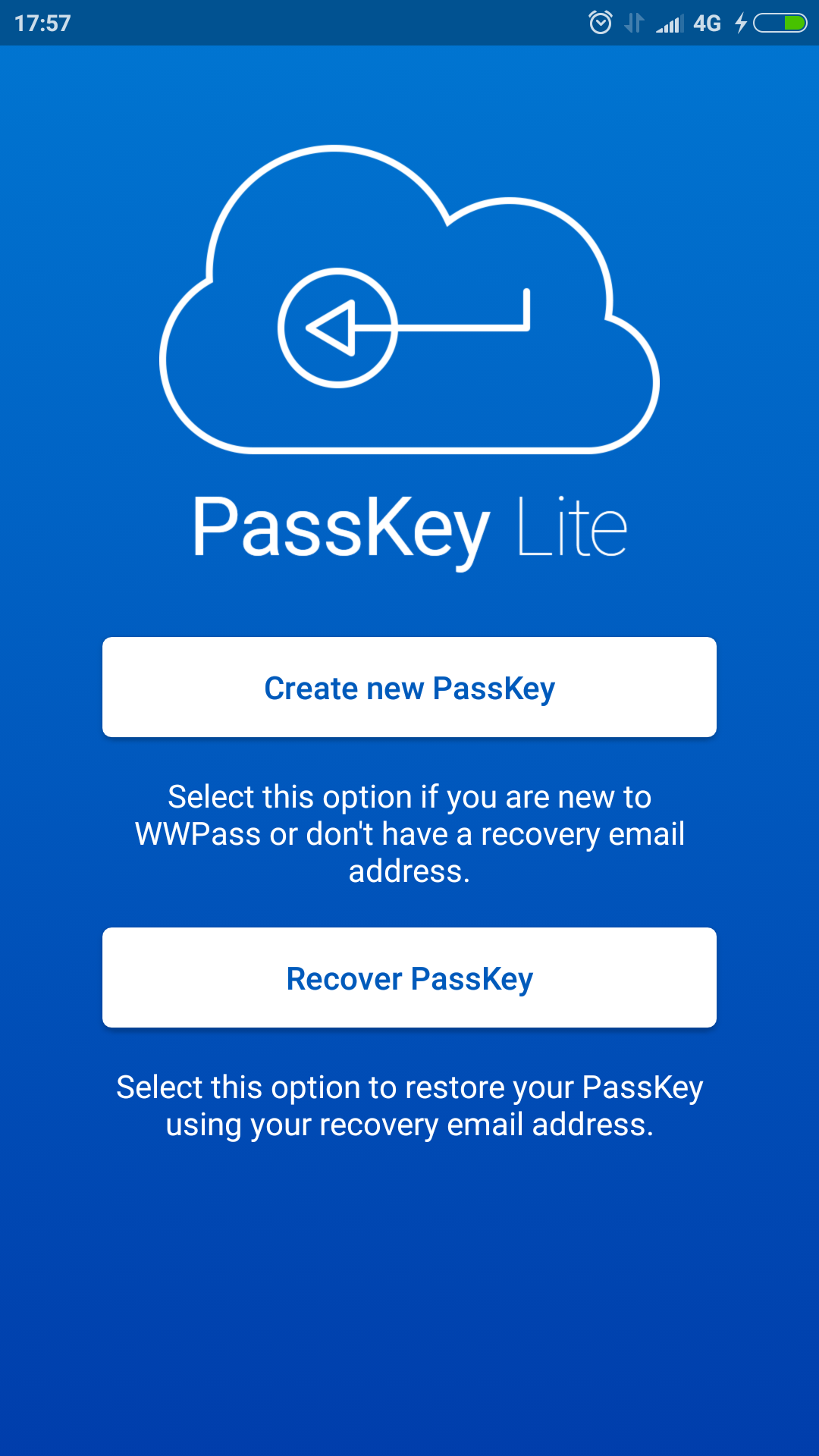
|
When PassKey Lite is installed and opened the first time it displays the personalization screen. When creating your WWPass PassKey for the first time, tap “Create New PassKey” |
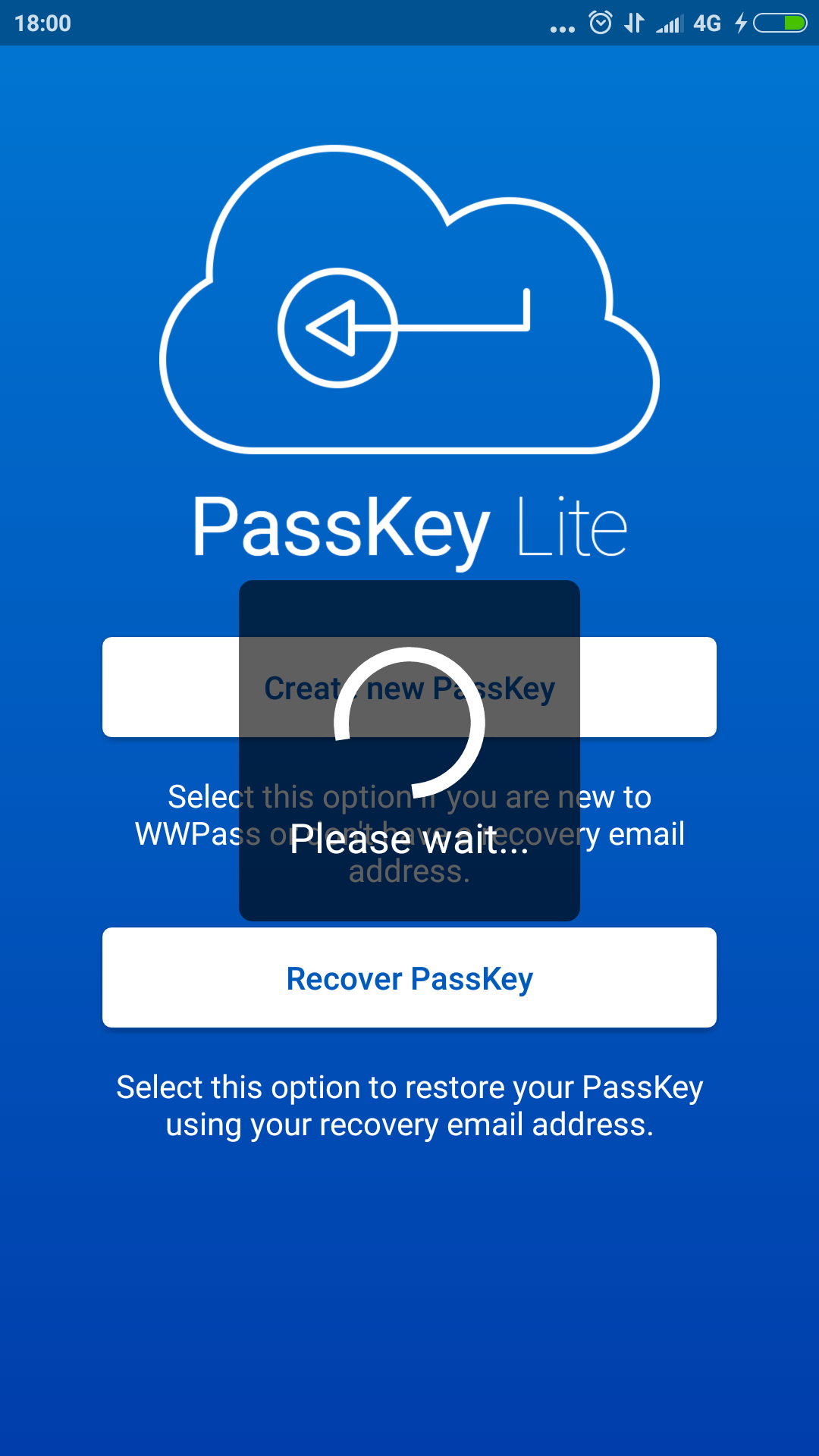
|
The phone then connects to the WWPass network servers for personalization. (Depending on the phone model and the quality of Internet connection the process may take up to one minute) |
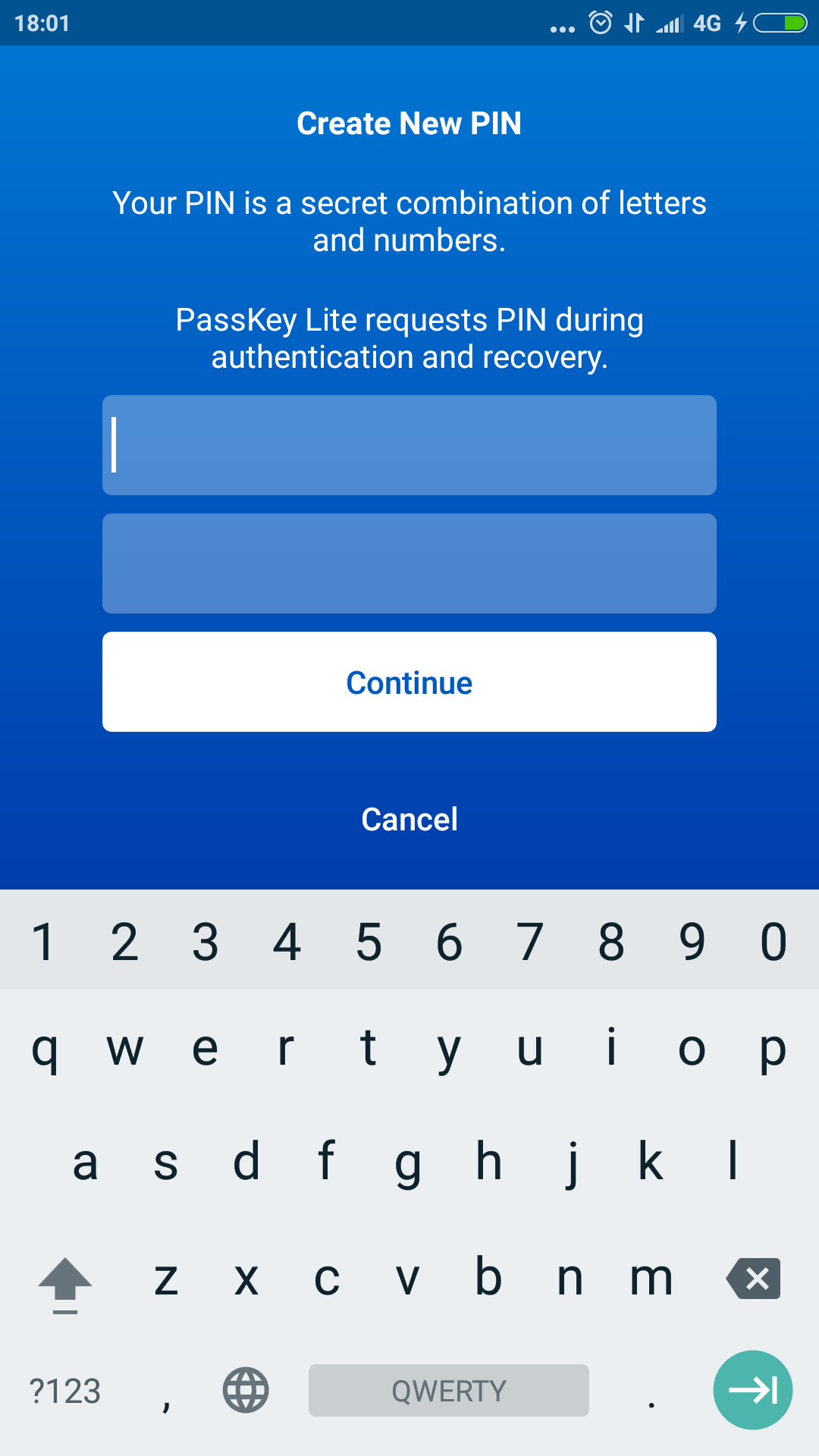
|
Create your personal PIN. WWPass PIN is analogous to passwords or bank card PINs. Your PIN is a secret combination of letters and numbers. It is most important that you do not forget your PIN. The PIN cannot be reset. WWPass cannot retrieve your PIN. If you forget it, your data will be lost. |
| Once your PIN has been set, your phone ready to use for authentication on WWPass enabled web sites. | |
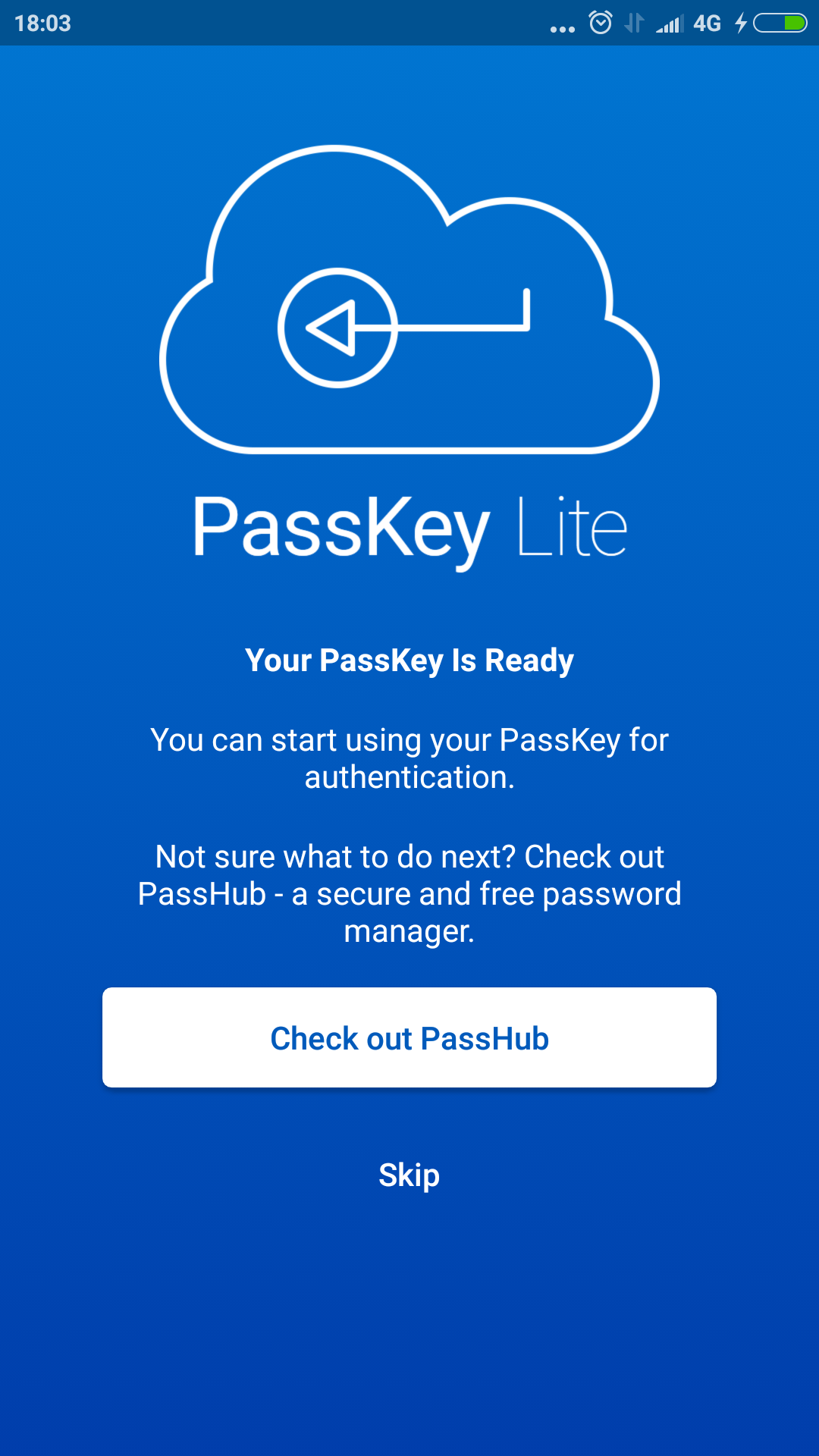
|
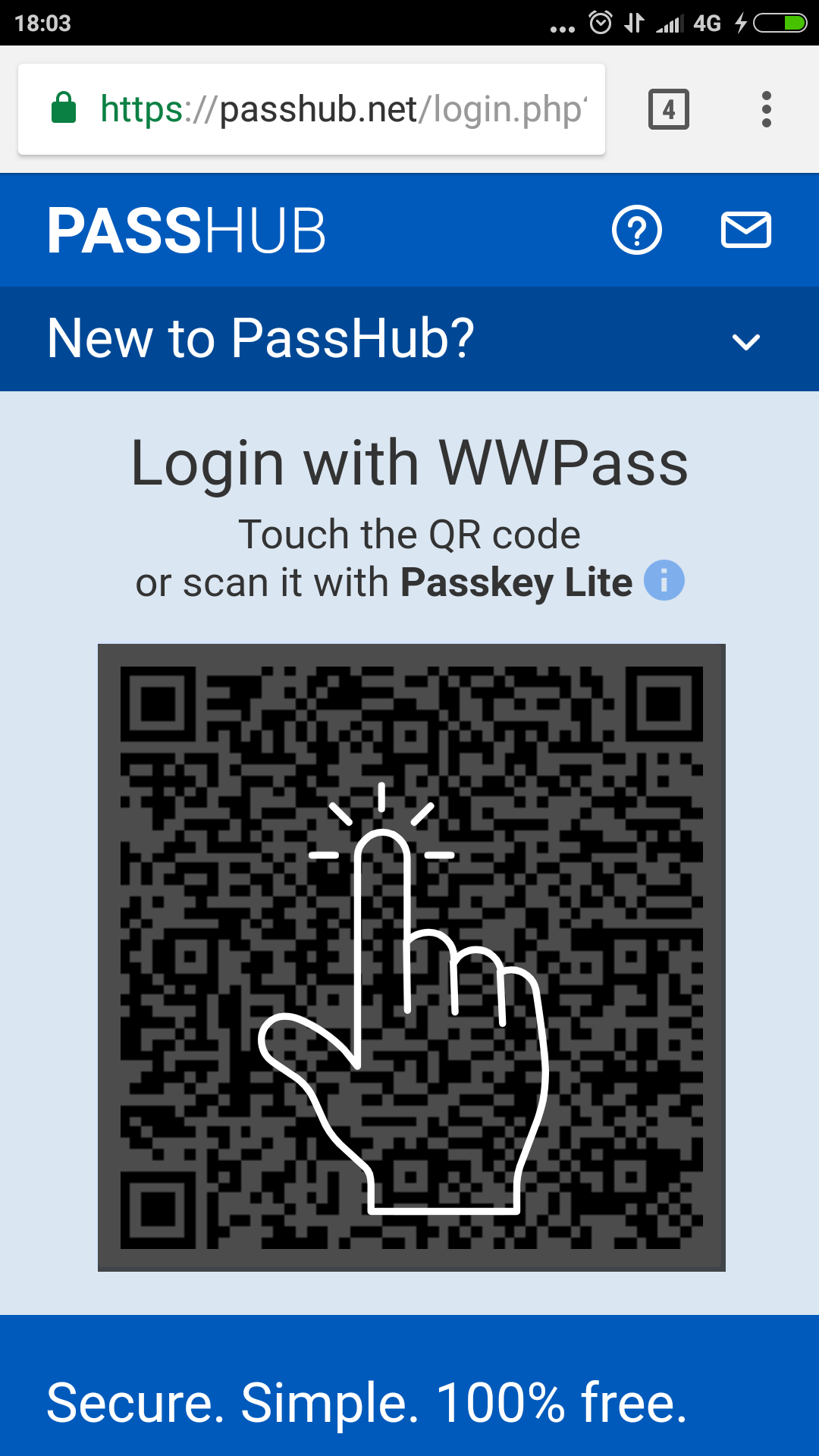
|
Recovery Set Up
In the event that your phone is lost, stolen or damaged, we highly recommend that you continue with Recovery set up. This will allow you to restore access to your accounts when you replace your phone.
Open the PassKey Lite app and press on the gear icon in the upper right corner of the screen or select Options on iOS. Tap the “Set Up Recovery” link.
Important! Your mobile phone should have Internet access (WiFi/3G/LTE)
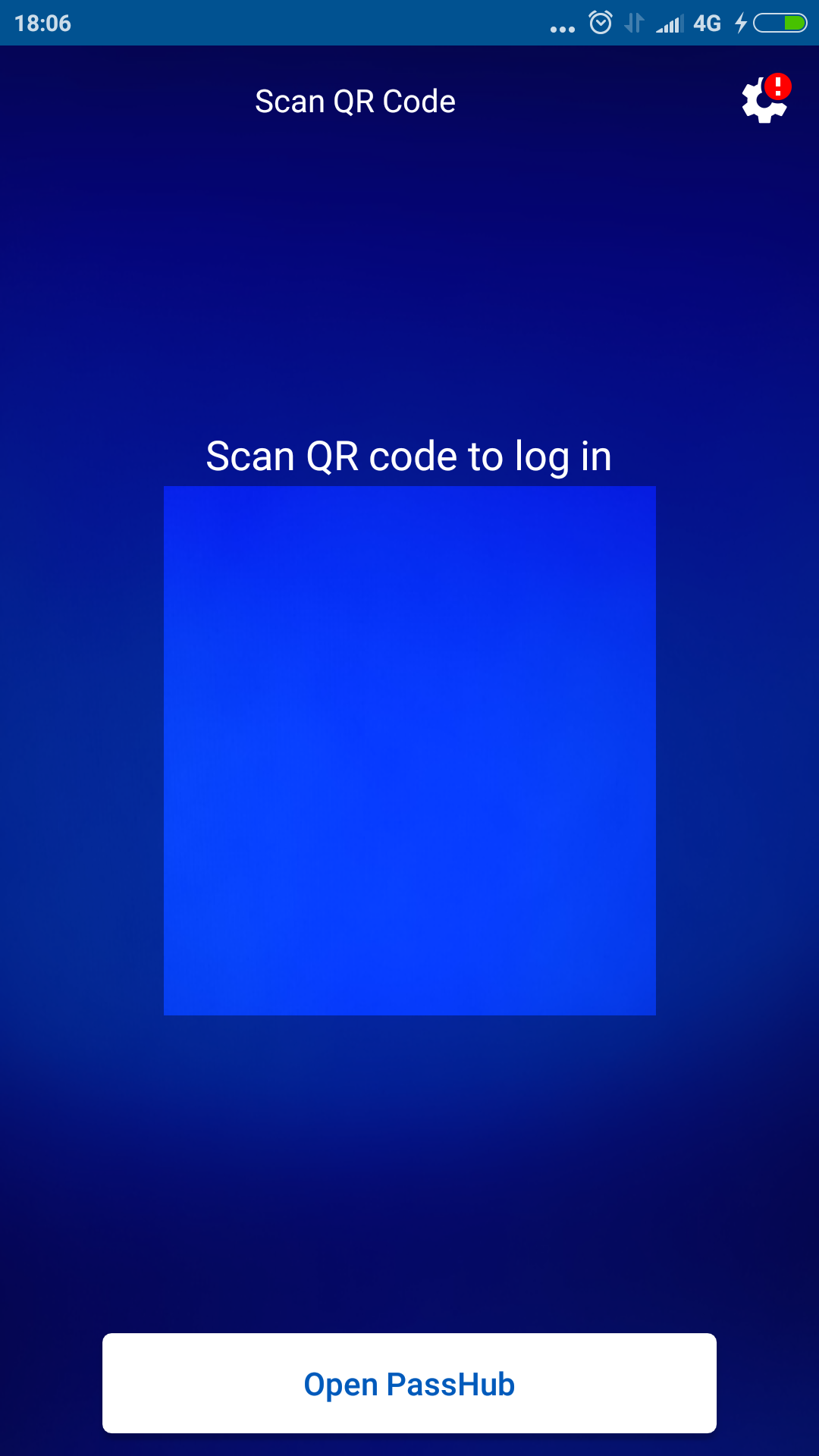
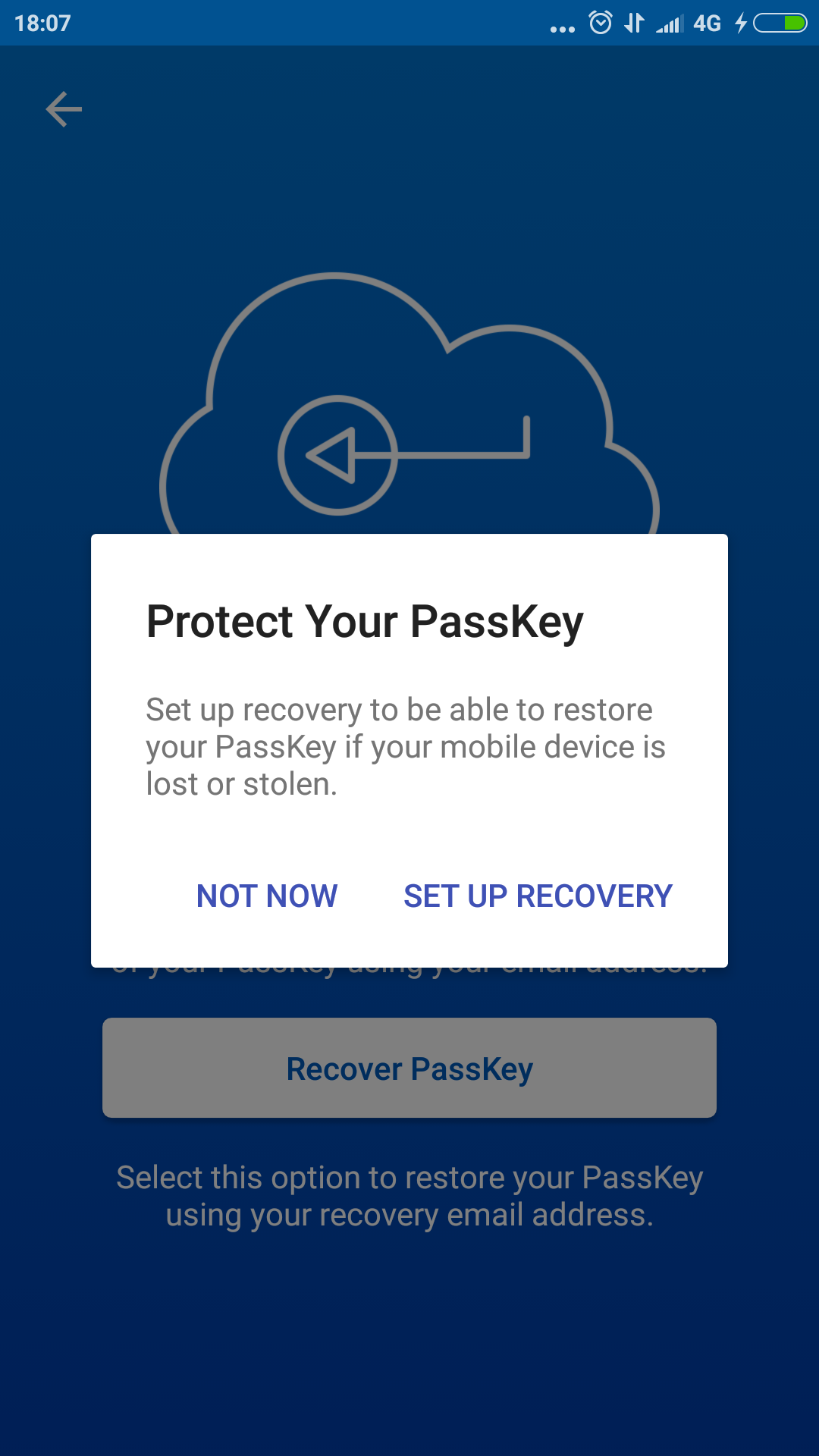
Enter your e-mail address and press “Continue”. A e-mail with a validation link will be sent to you.
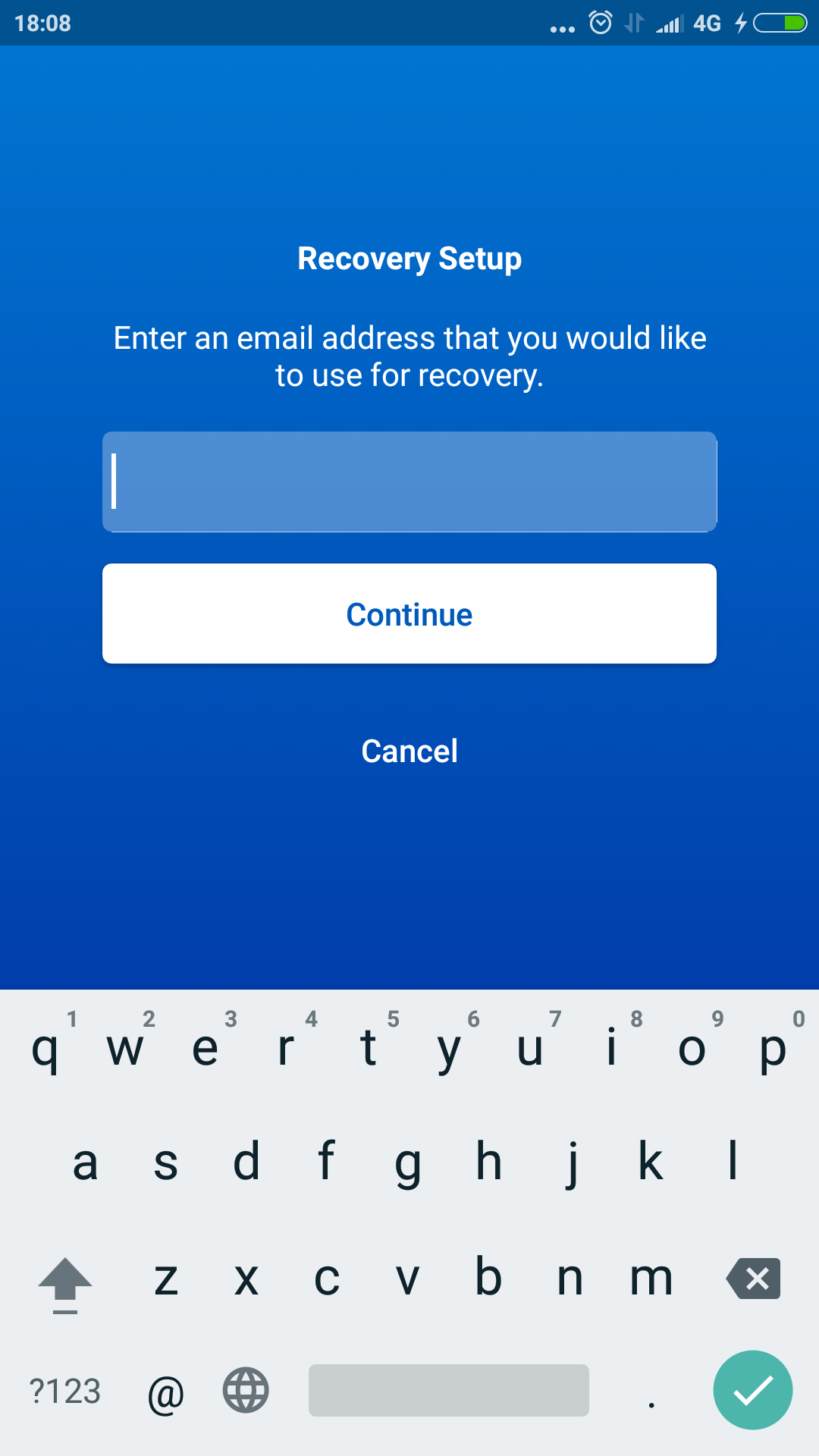
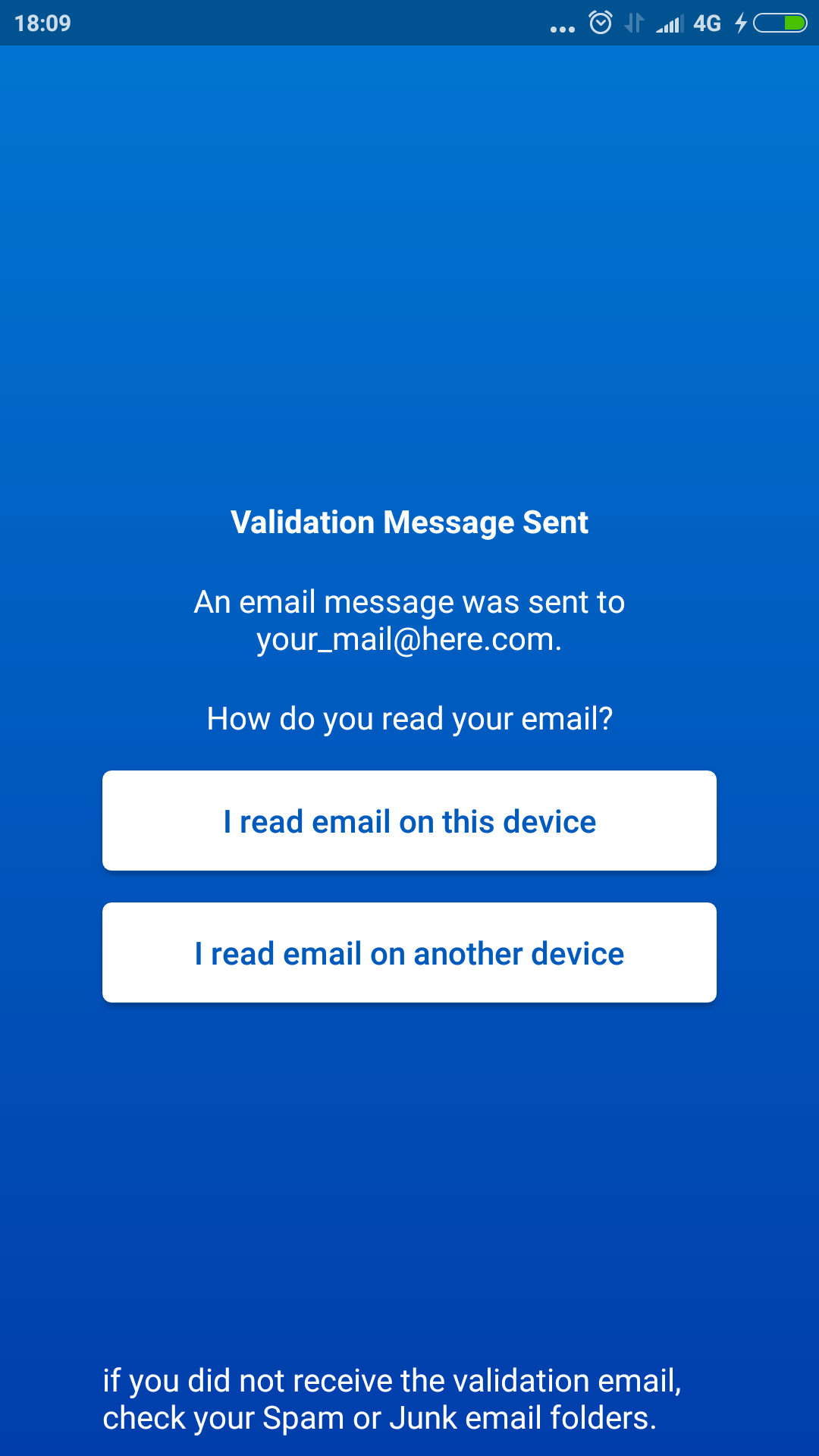
Open the e-mail message when it arrives and press the link in the message.
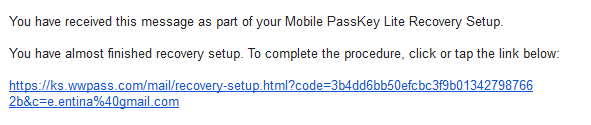
You will be redirected to a confirmation web page and then to a web page with a QR code. Scan the QR code with the PassKey Lite app or, if you use mobile device's browser, just touch the QR code image. At this point, WWPass authentication begins and you will be prompted to provide access code.
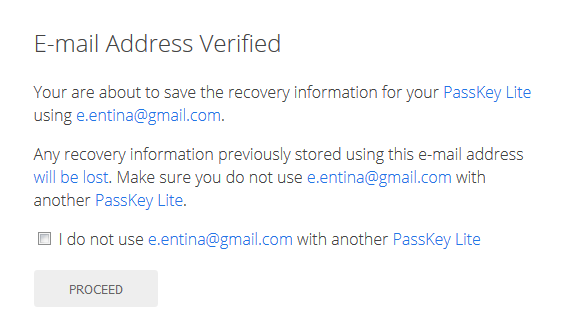
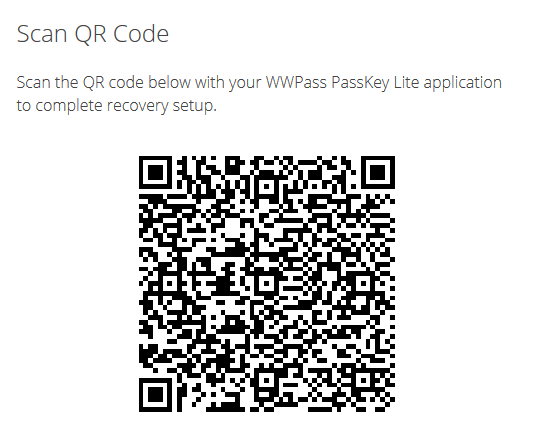
The Recovery Set Up procedure complete. You can safely register and sign in to WWPass- enabled sites.